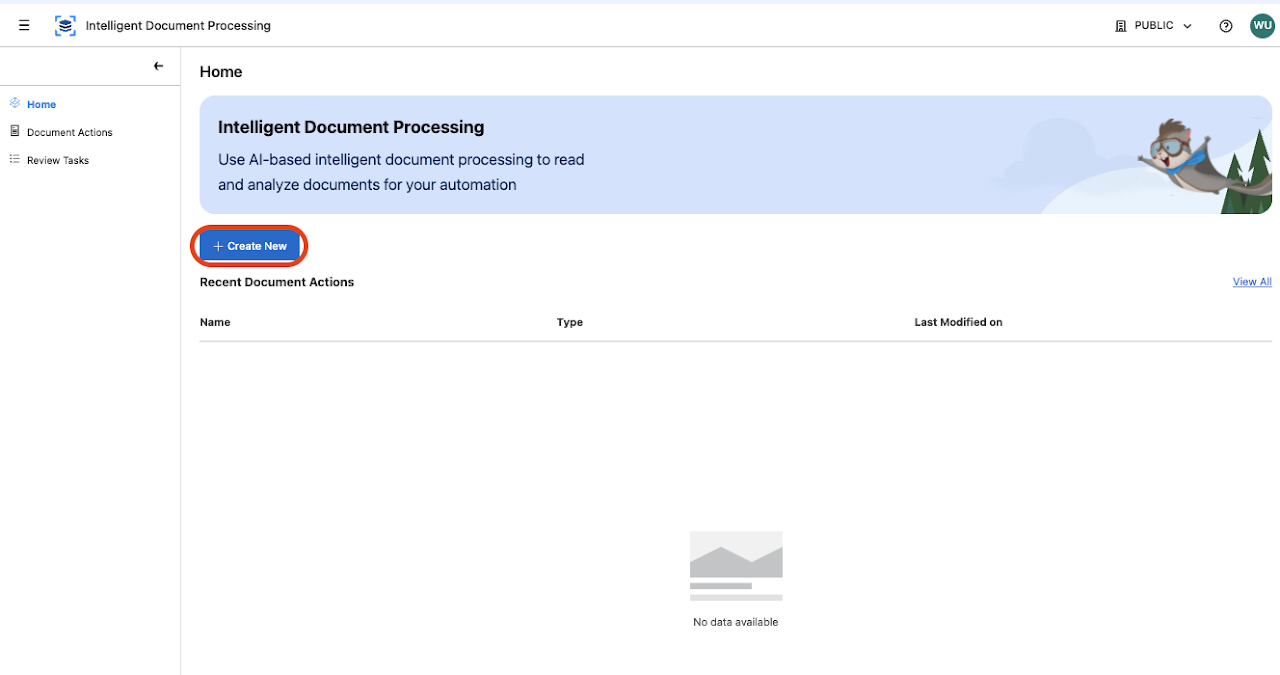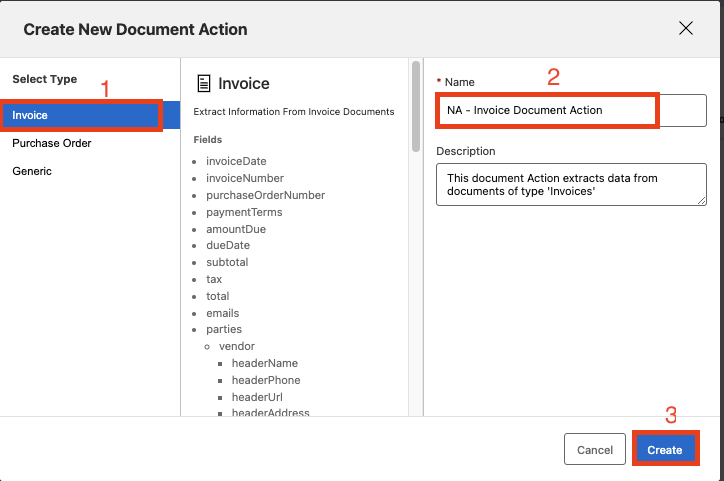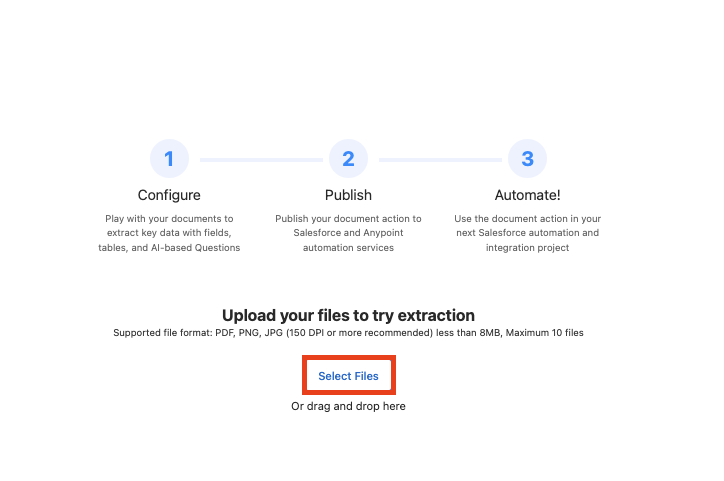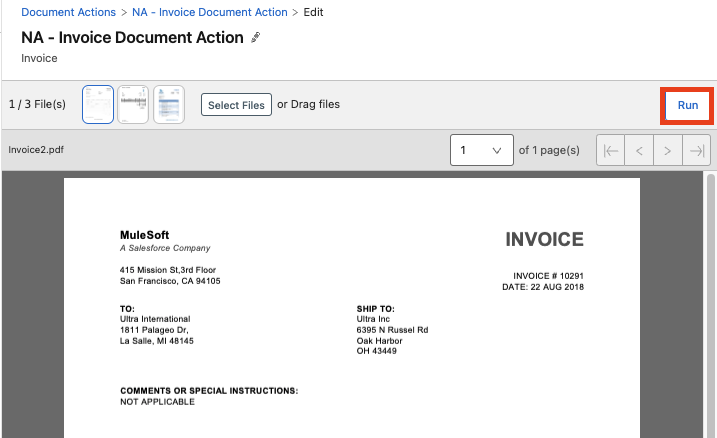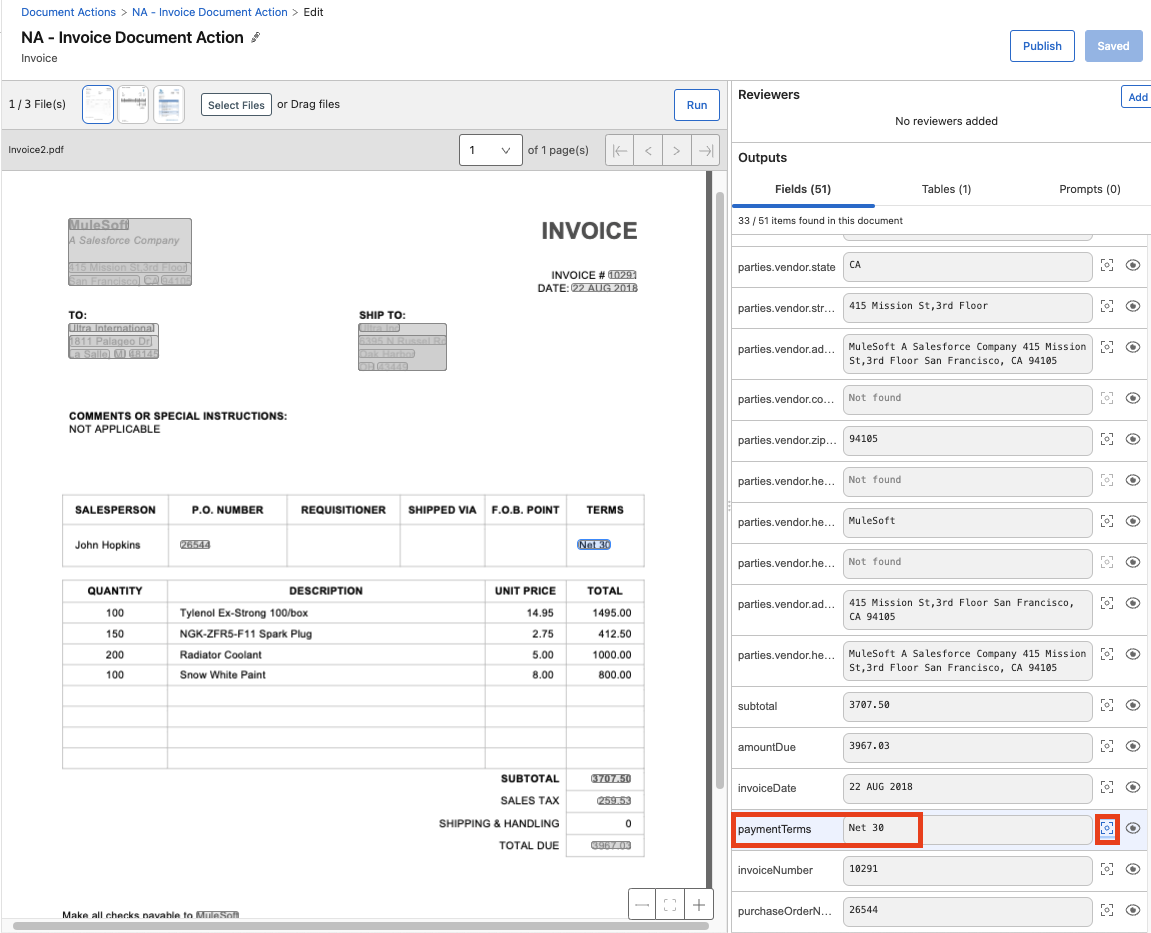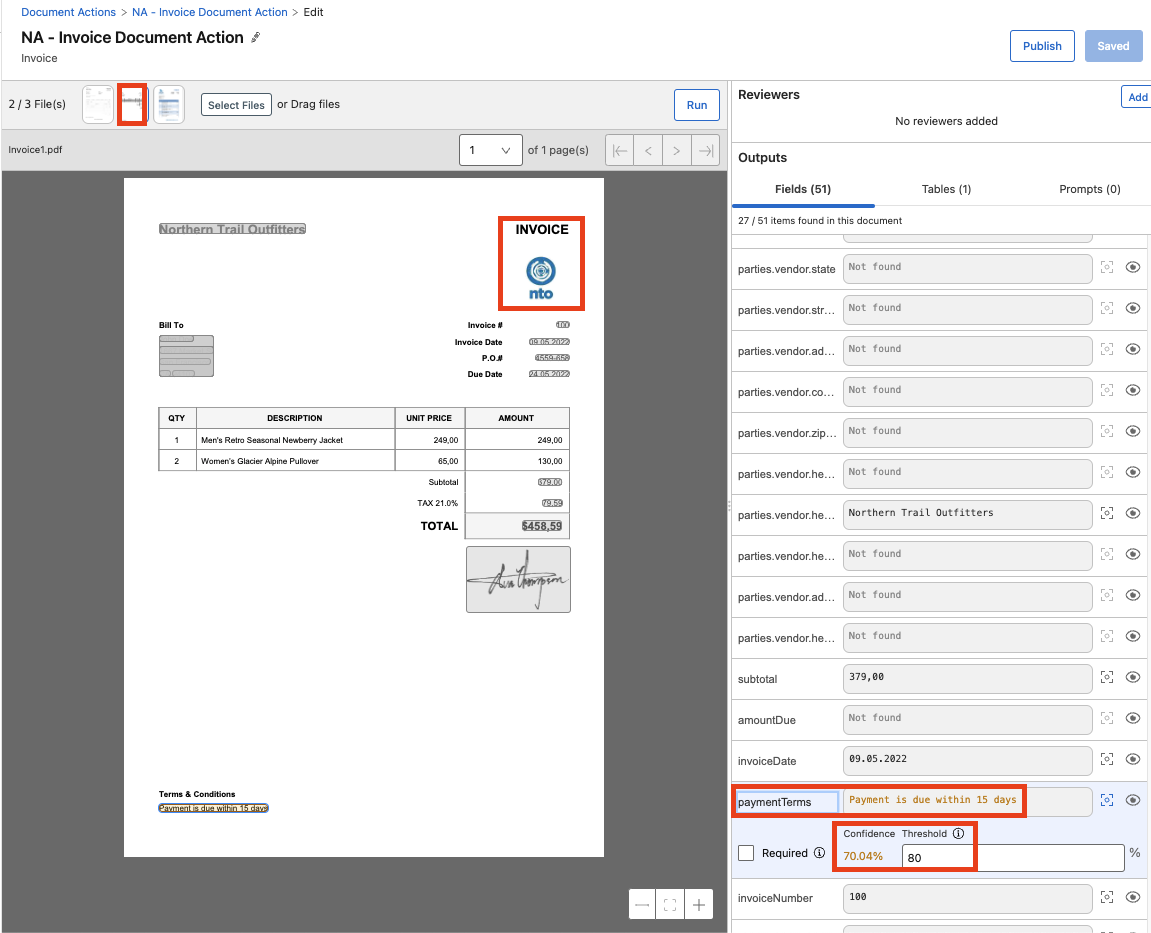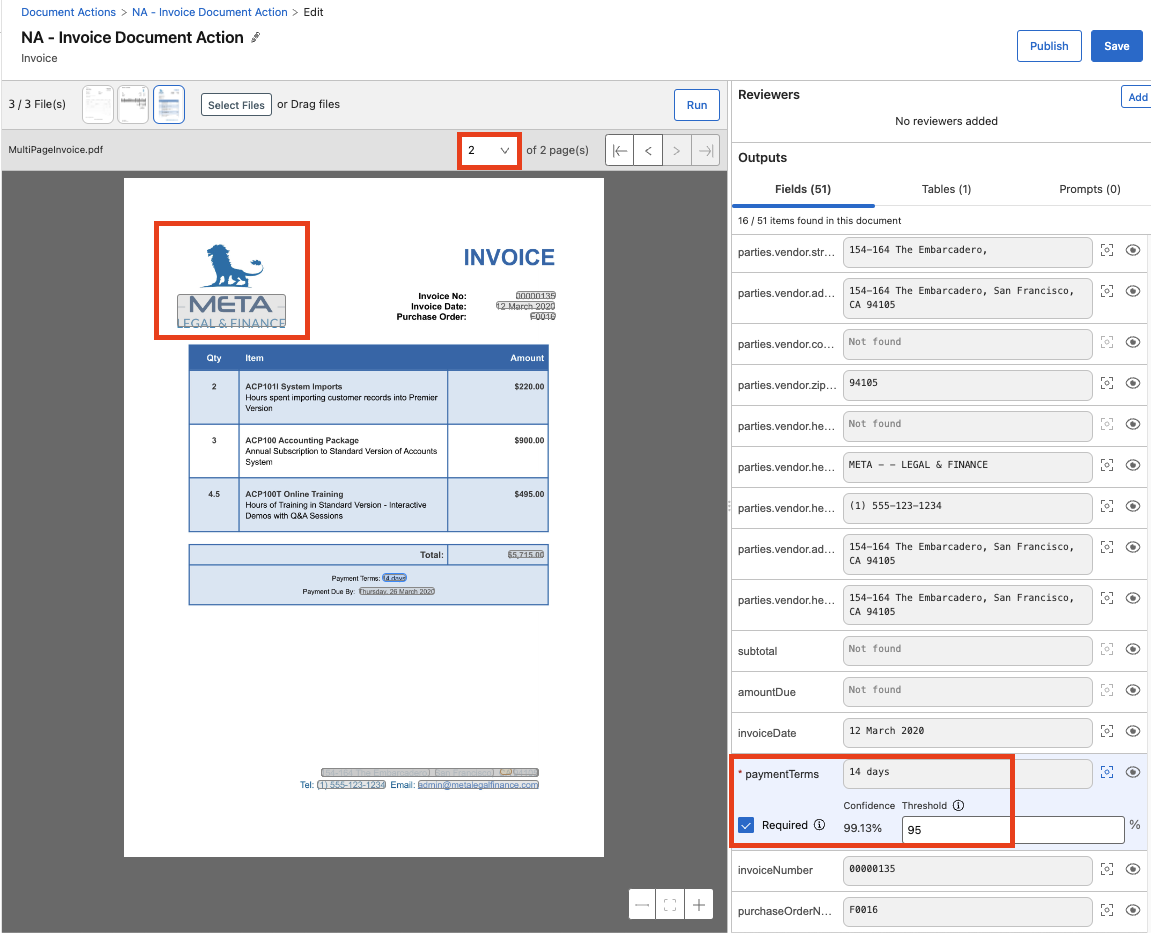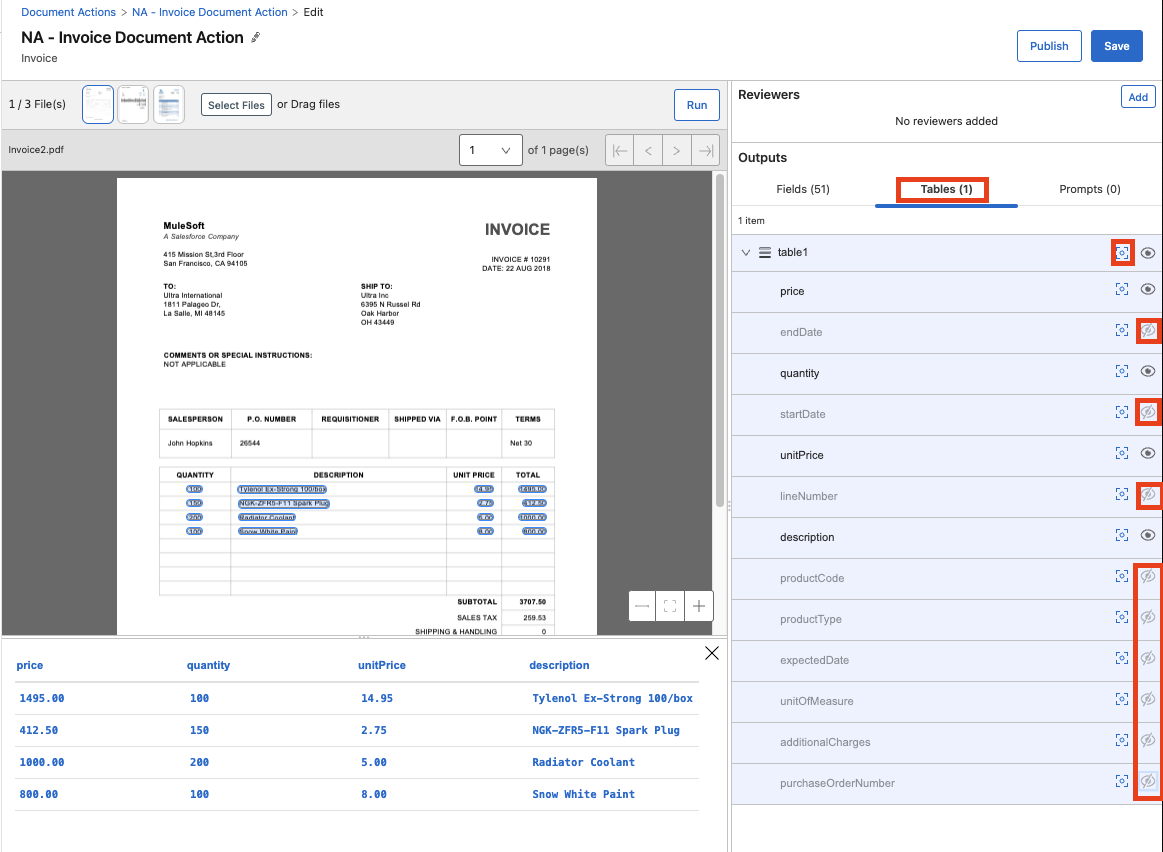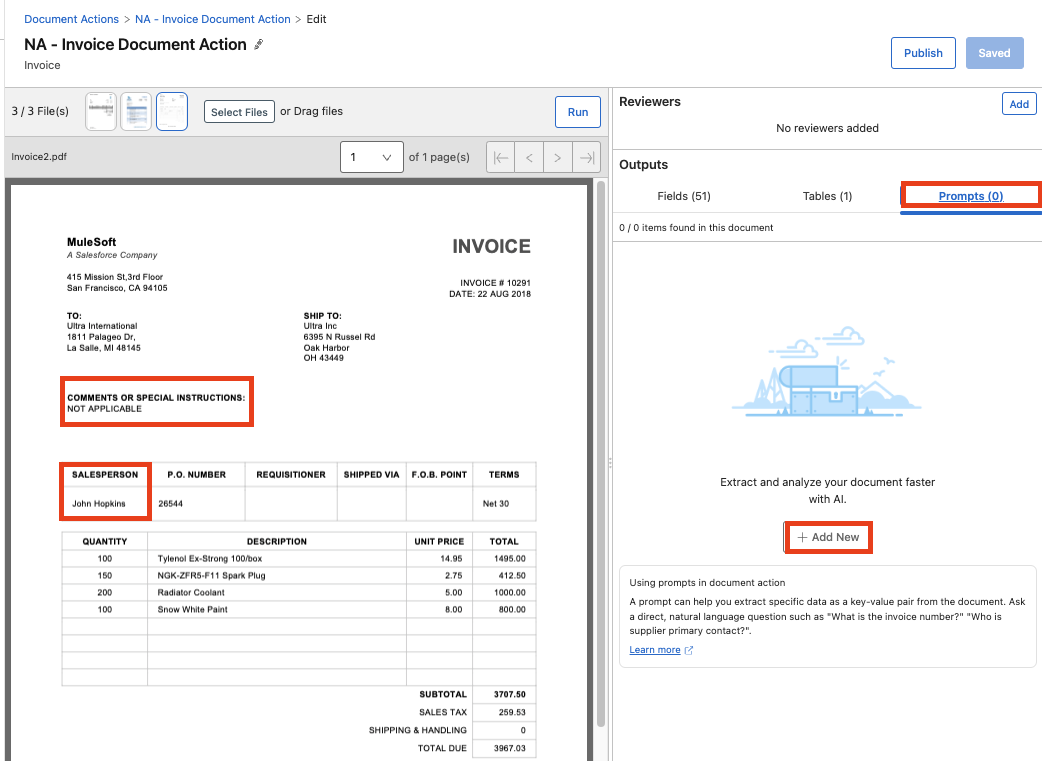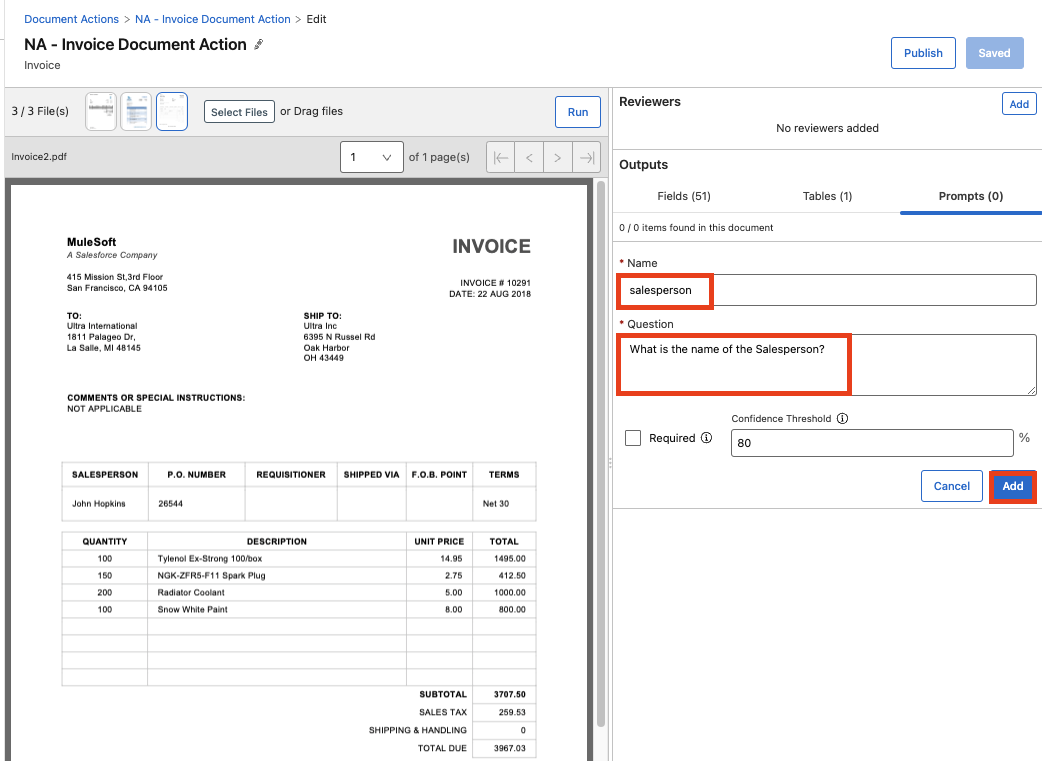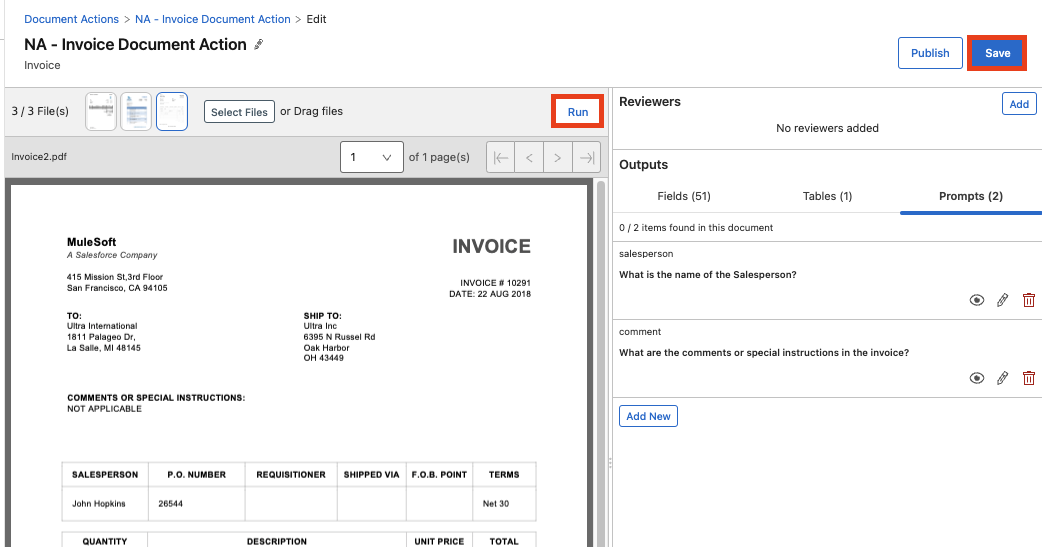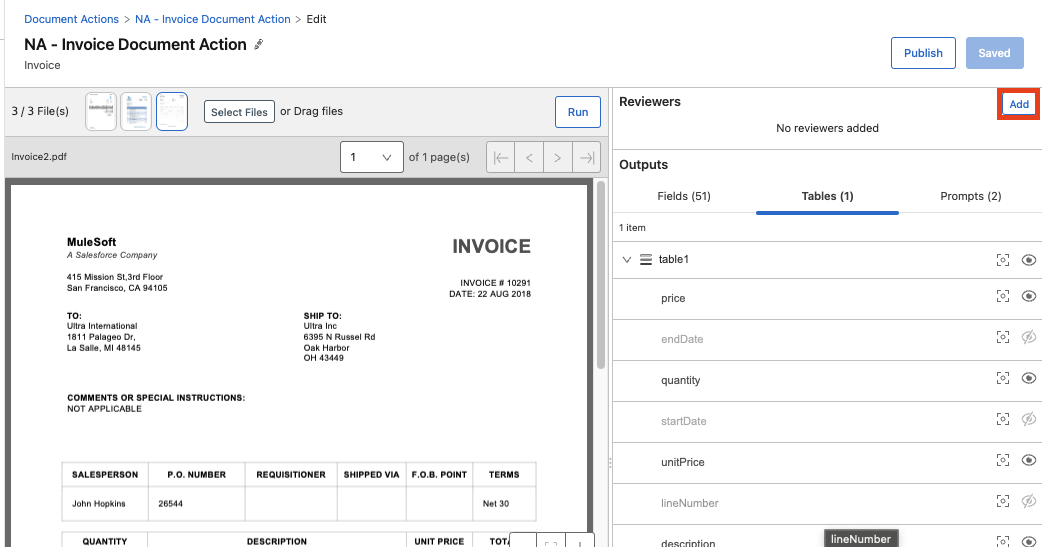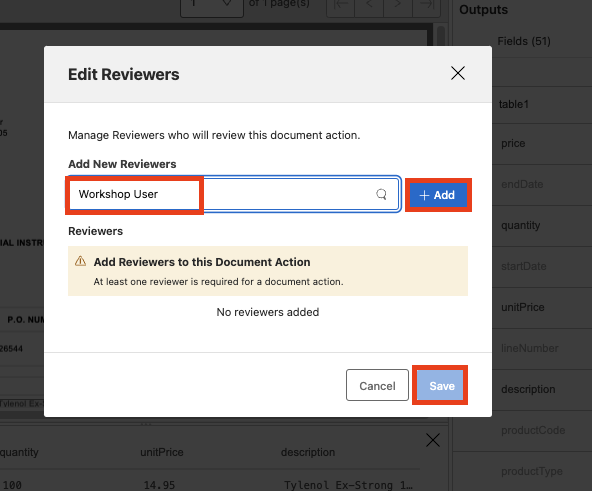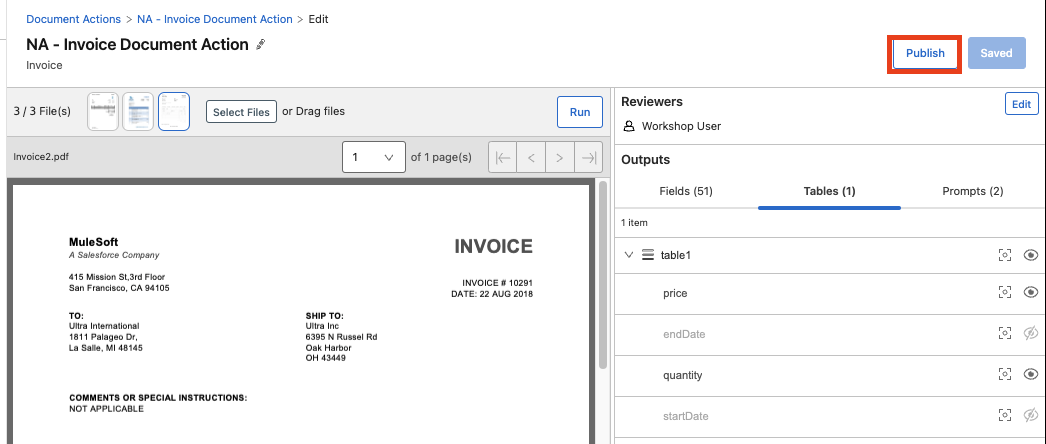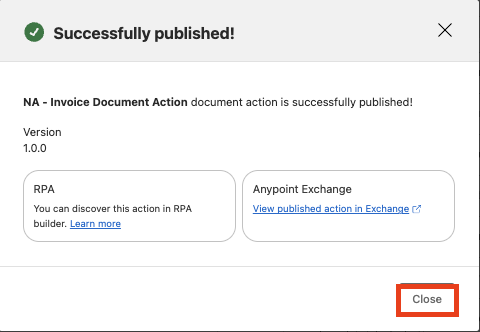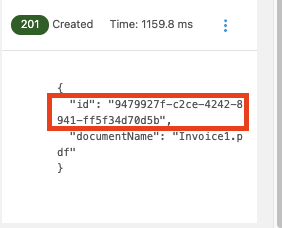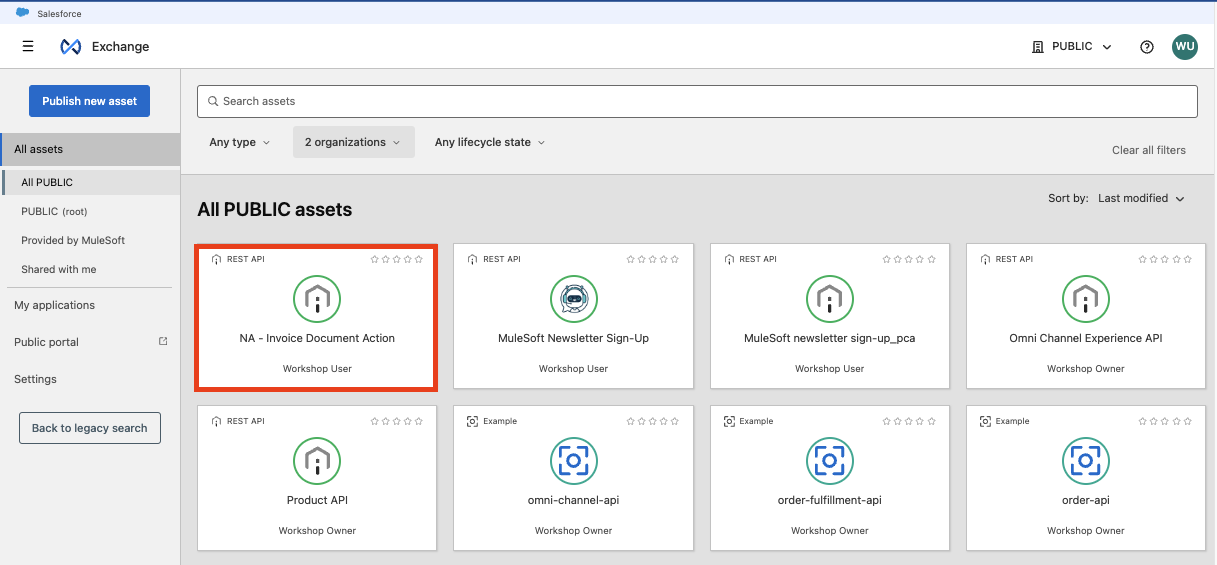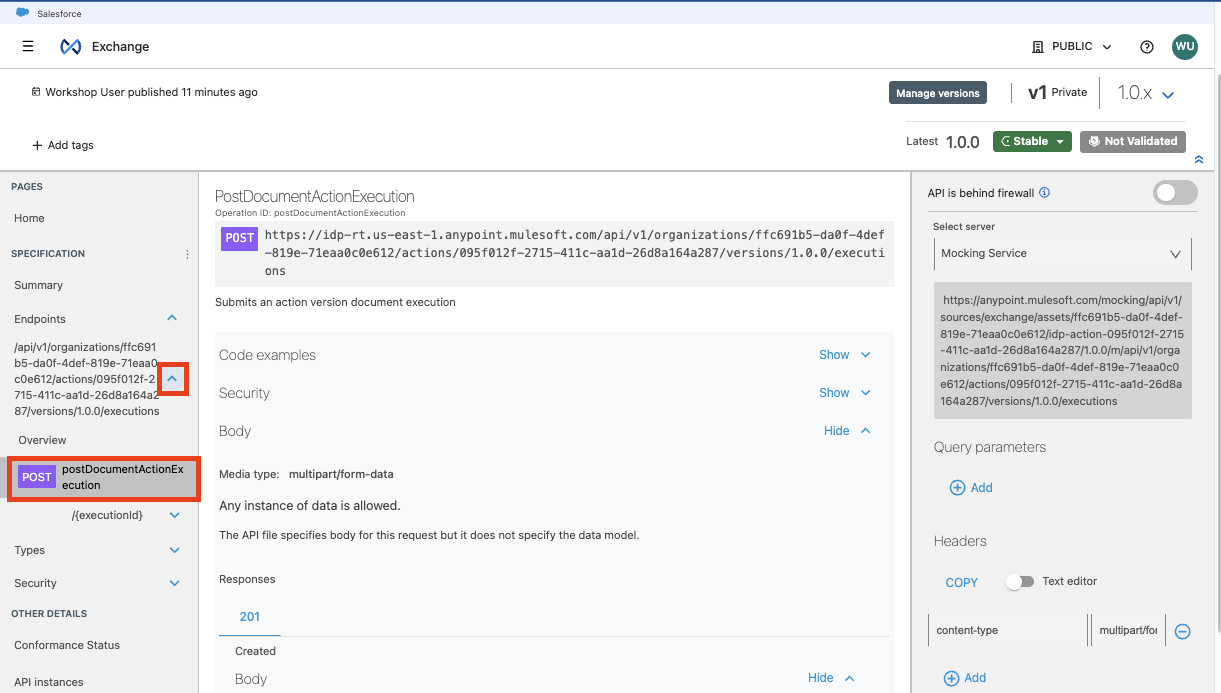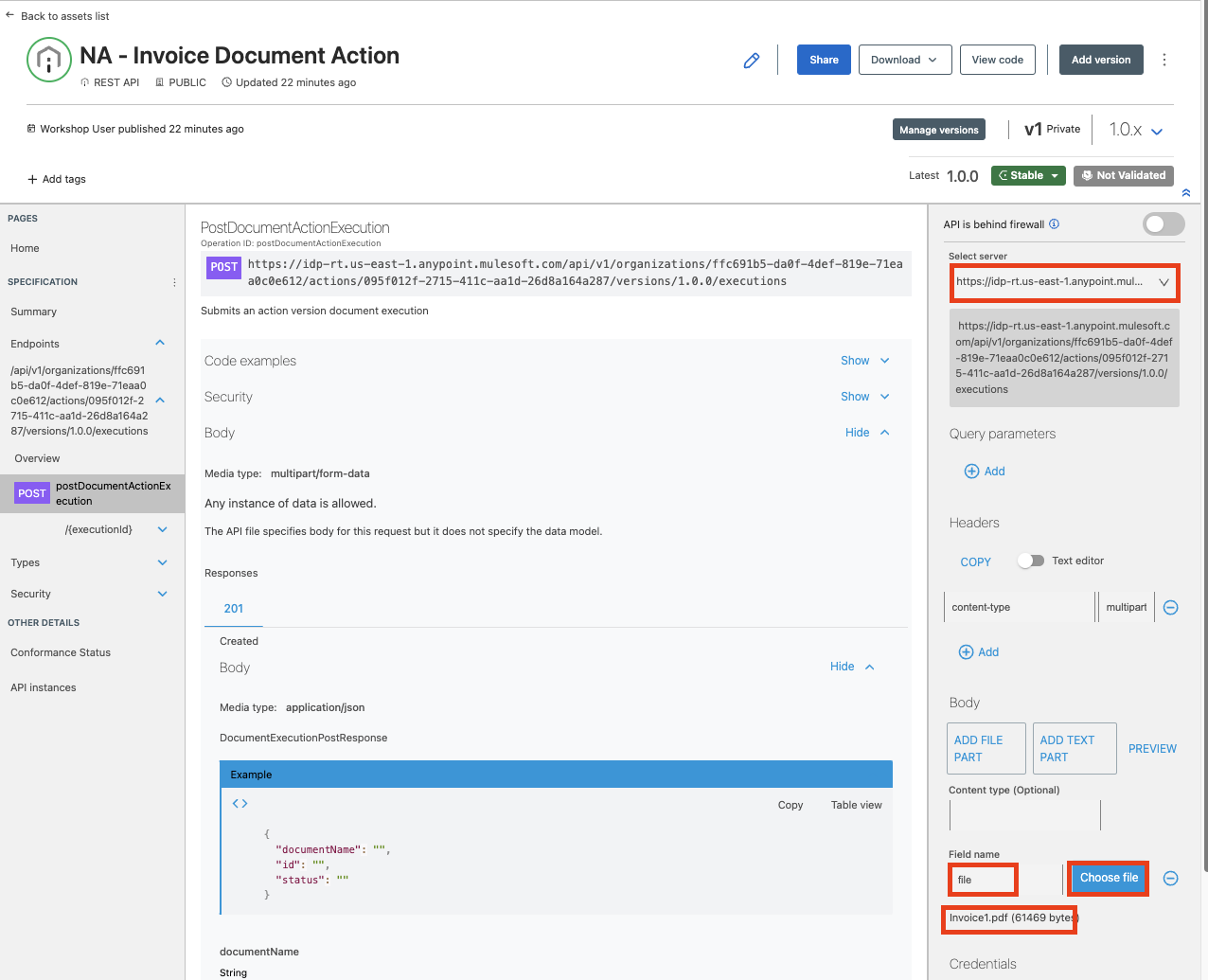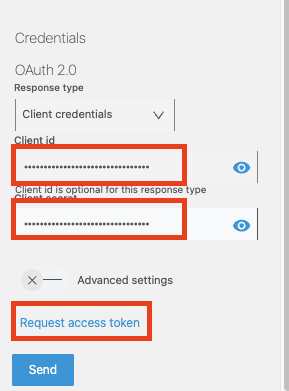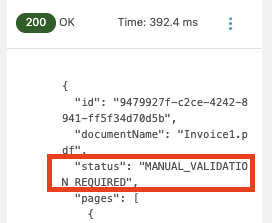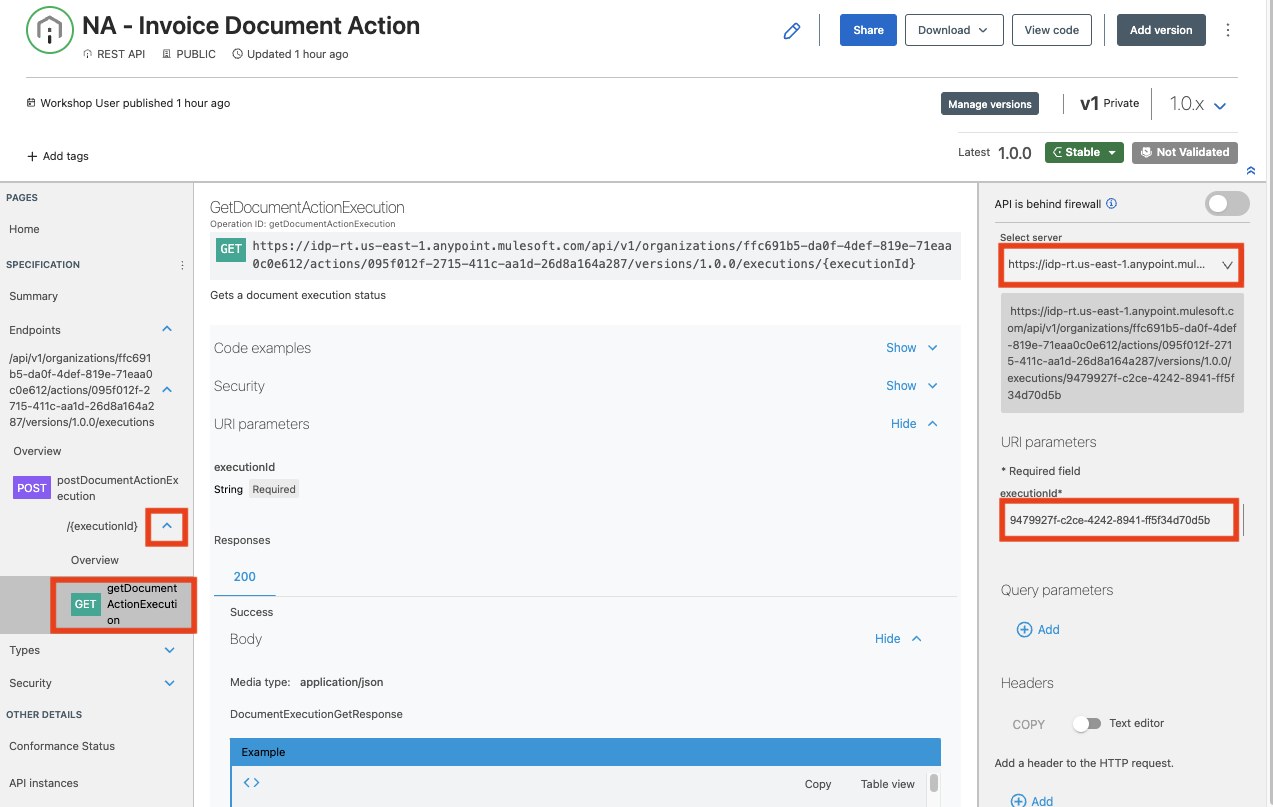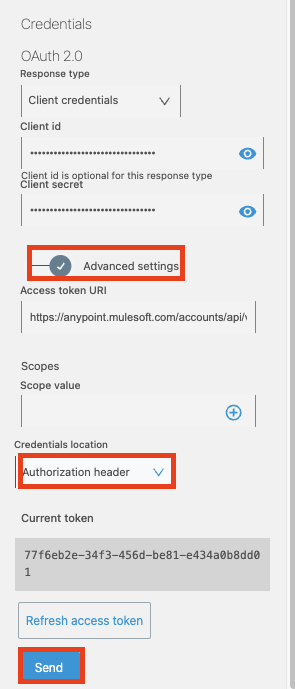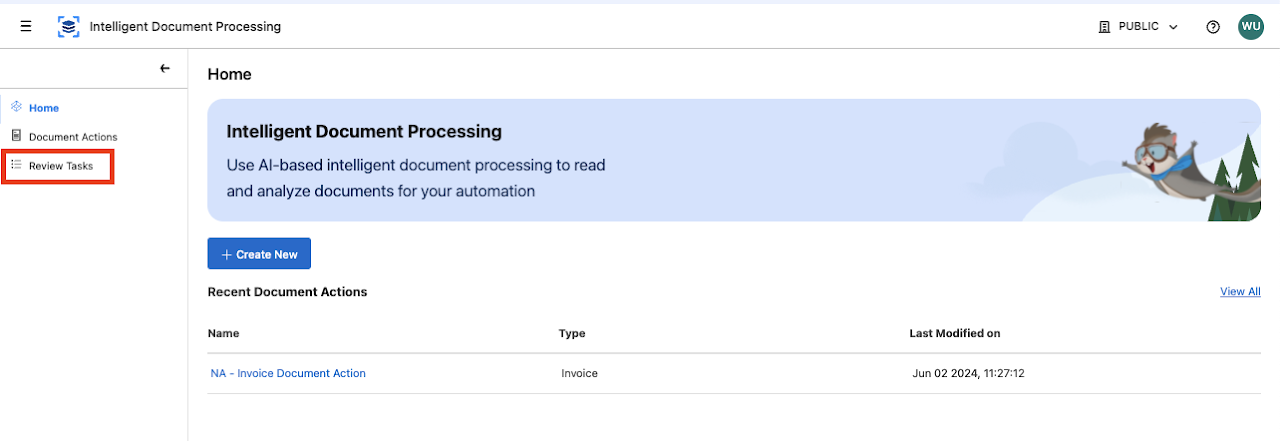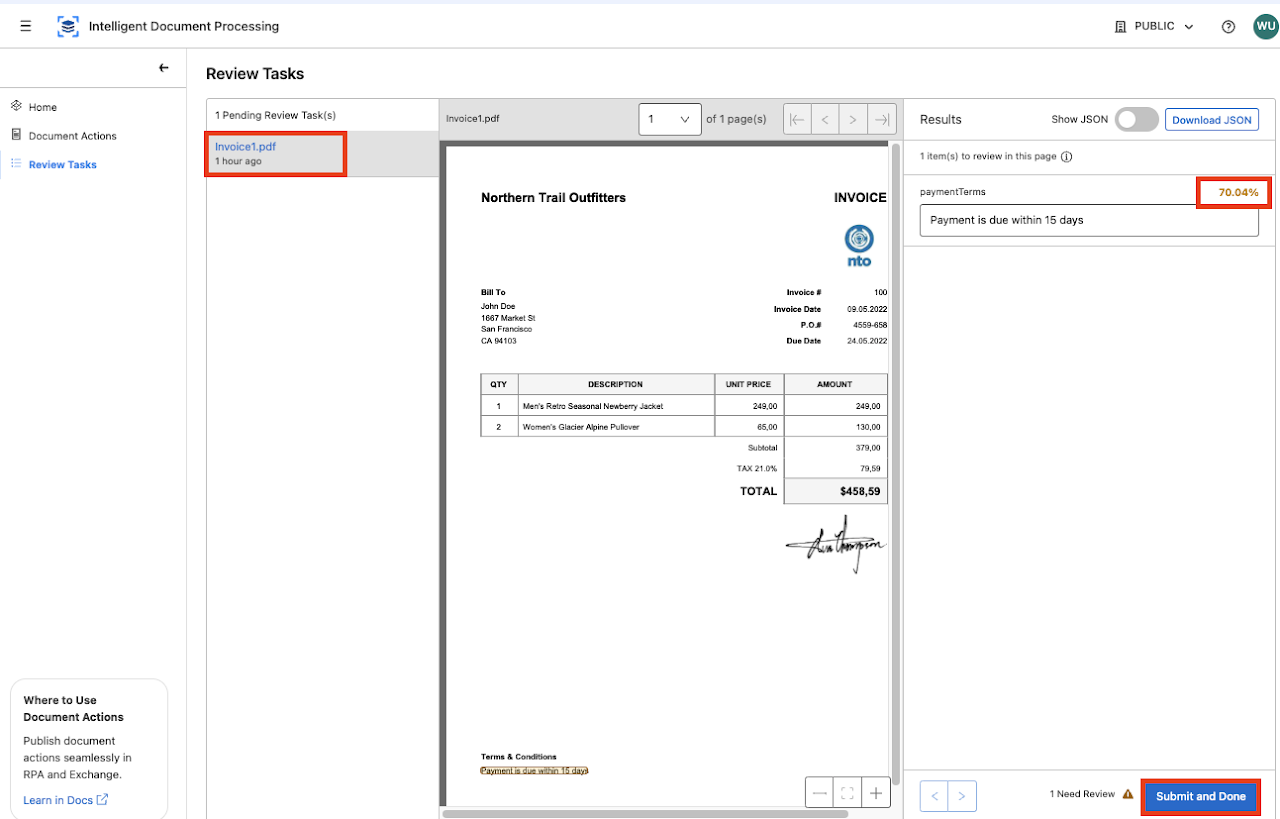MuleSoft Intelligent Document Processing (IDP) enables you to read invoices, purchase orders, and other unstructured or semi-structured documents and then analyze and refine the extracted content using AI capabilities to create a structured response.
A document action is a multi-step process that uses AI engines to scan a document, filter out fields, and return a structured response as a JSON object. Each document action defines the types of documents it expects as input, the fields to extract, and the fields to filter out from the response. You can hide fields, mark fields as required, configure the minimum confidence score accepted for each field to extract, and configure Prompts to enhance and refine the data-extraction process by asking questions using natural language.
In this Module you will be using IDP to create a document action, selecting the fields to extract, adding thresholds for data-extraction and testing the document against the AI models.