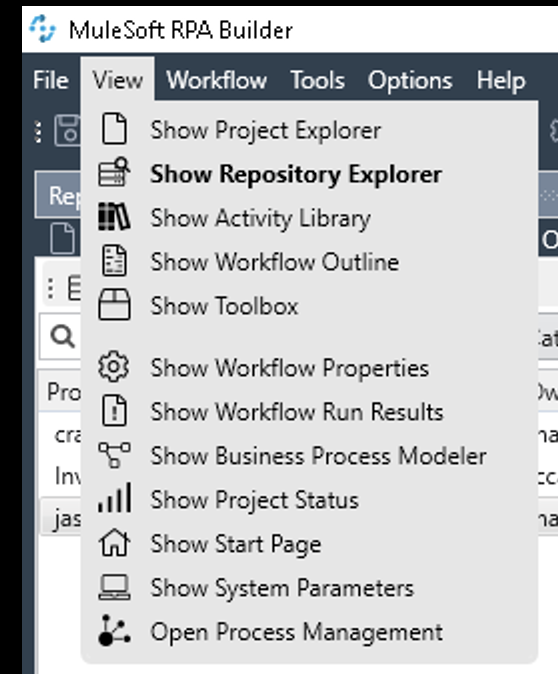
Lab 3: Build the Automation from the BPMN Diagram
Now that the BPMN diagram for the process to automate is ready, it’s time to use RPA Builder to specify each of the actions the RPA bot executes when it runs this process. Because you used RPA Recorder to create the diagram, each existing task already contains the action steps for the bot to execute. During this step, you add a new task to confirm that the sign-up process was successful by reading the confirmation text on the screen.
Before you start defining the actions, configure RPA Builder to connect with your RPA Manager repository so you can import the designs and re-upload them after the build phase is finished.
Step 1: Connect to the RPA Manager Repository and Import Project
To connect RPA Builder with your RPA Manager repository:
-
Open RPA Builder.
-
If it is your first time opening RPA Builder, the connection dialog shows automatically.
-
Enter the RPA Manager Server name ms-internal-rpa-handson.rpa.mulesoft.com, click continue.
-
Enter the RPA Manager username/password provided earlier.
-
In the top menu bar, go to View > Show Repository Explorer.
-
-
In RPA Builder, click the Repository Explorer panel. If this panel is not visible, go to the top menu bar and click View > Show Repository Explorer.
-
Find your project under the Process column and double-click it. If you skipped till Module 3 and If you want to start from a clean slate, you can use the pre-built project name MuleSoft blog Sign-Up
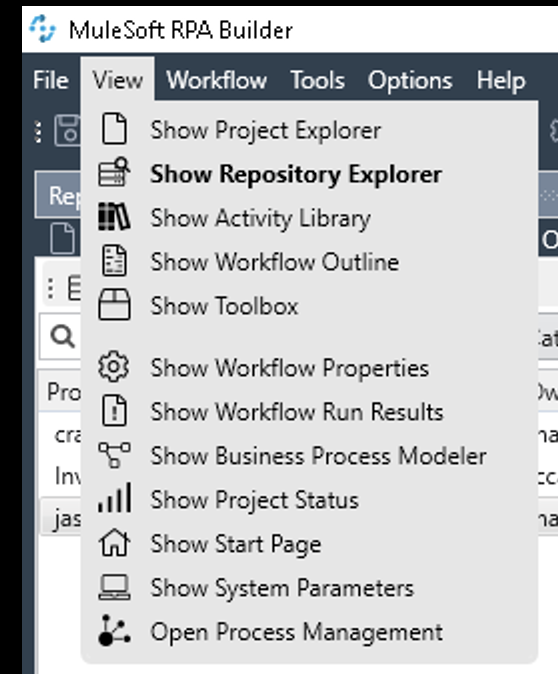
Step 2: Edit the Project and Add an Action Step
To add a new action step into your automation project:
-
In RPA Builder, click Sign-up for newsblog and select the Create bot task element as shown in the image below. Enter the name Confirm sign-up and hit enter. If the diagram does not automatically connect the new task, re-arrange the arrows to ensure that the new task comes after the Sign-up to blog task and connects to the End recording element.
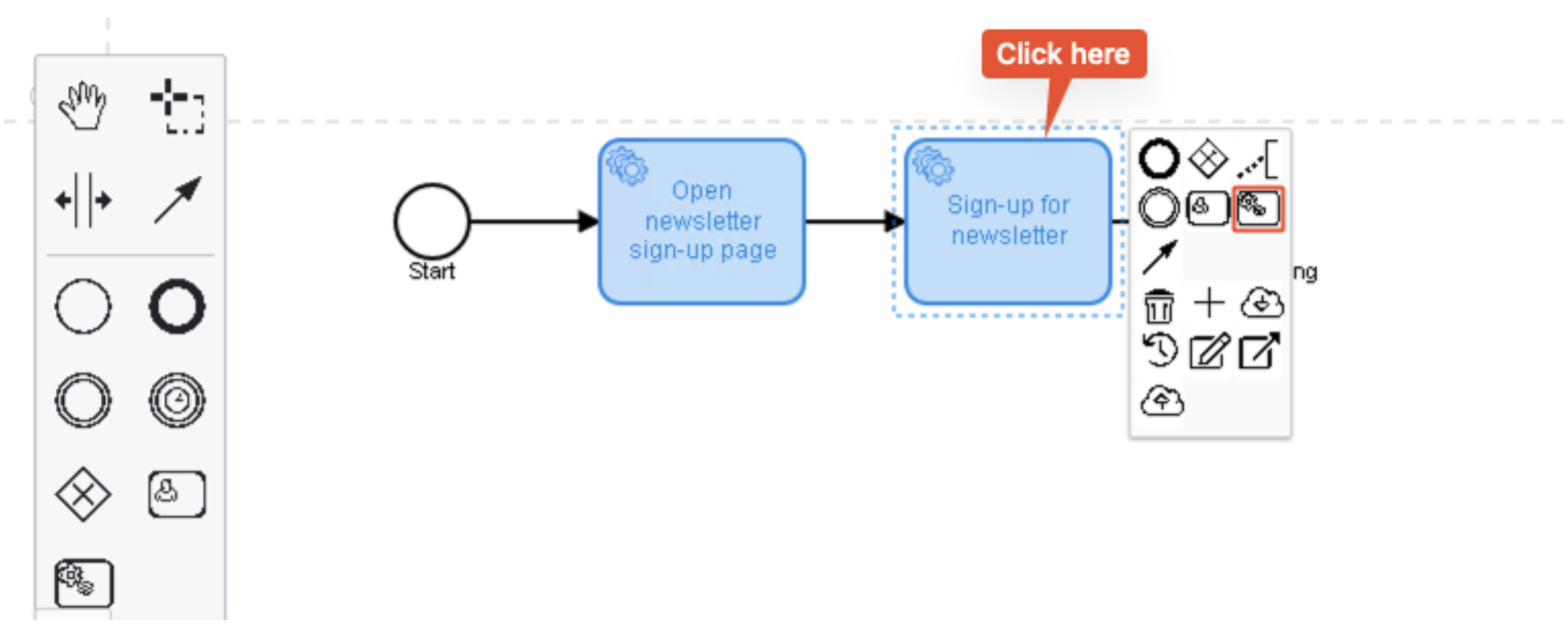
-
Double-click the Confirm sign-up task to open the workflow in edit mode. This action opens the task for editing in the Workbench panel.
-
In the Workflow Initialization section, double-click Activity Parameters.
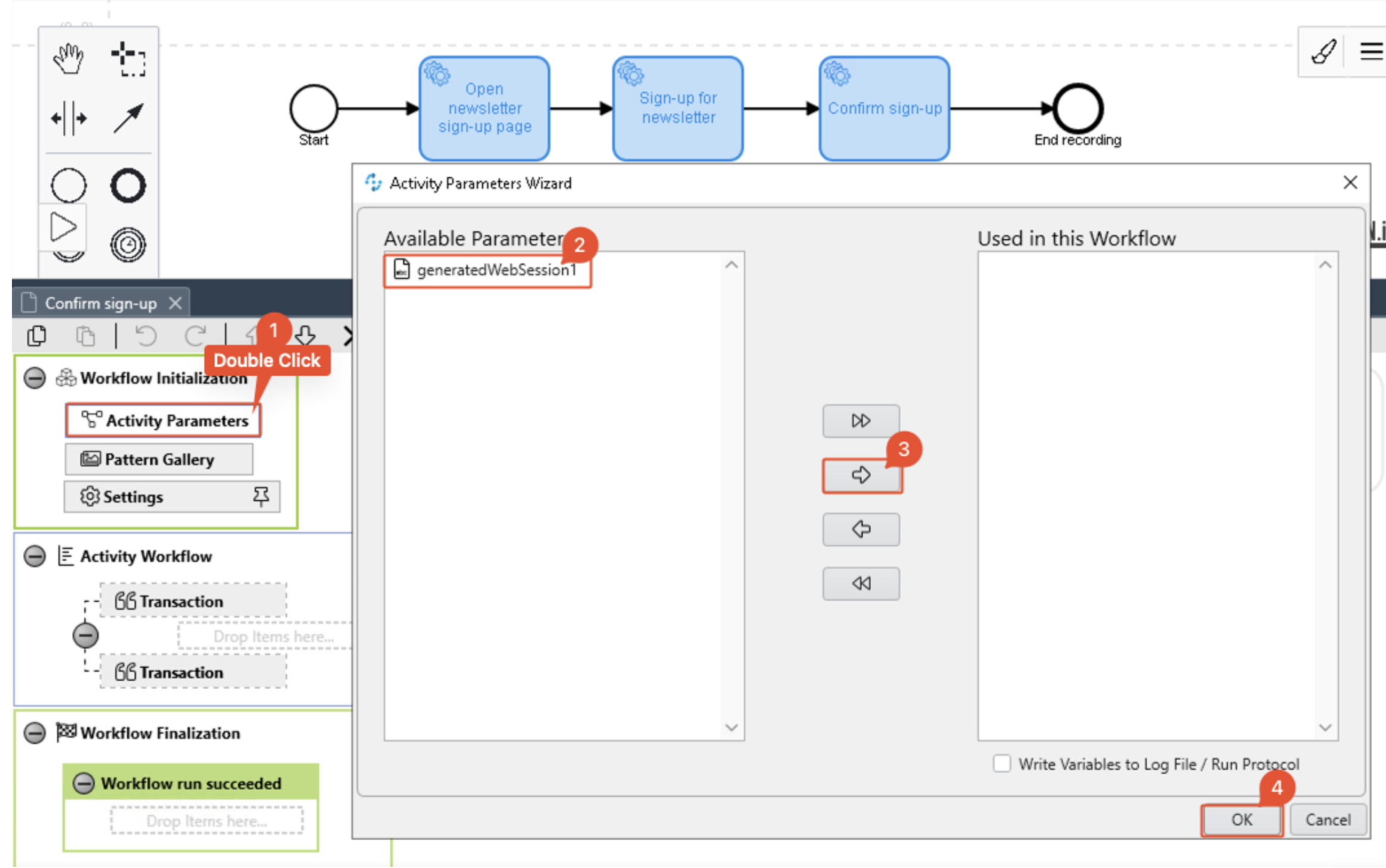
-
Double-click the generatedWebSession1 parameter to move it to the Used in this Workflow session. Alternatively, you can use the arrow buttons to move this parameter.
-
Click OK.
-
Click the Toolbox panel. If this panel is not visible, in the top menu bar, go to View > Show Toolbox.
-
From the Web Automation section, drag a Web Session(Chrome) element into the Activity Workflow section. If you have a different web browser configured as the default, ensure that you use the corresponding Web session element that matches your default browser.
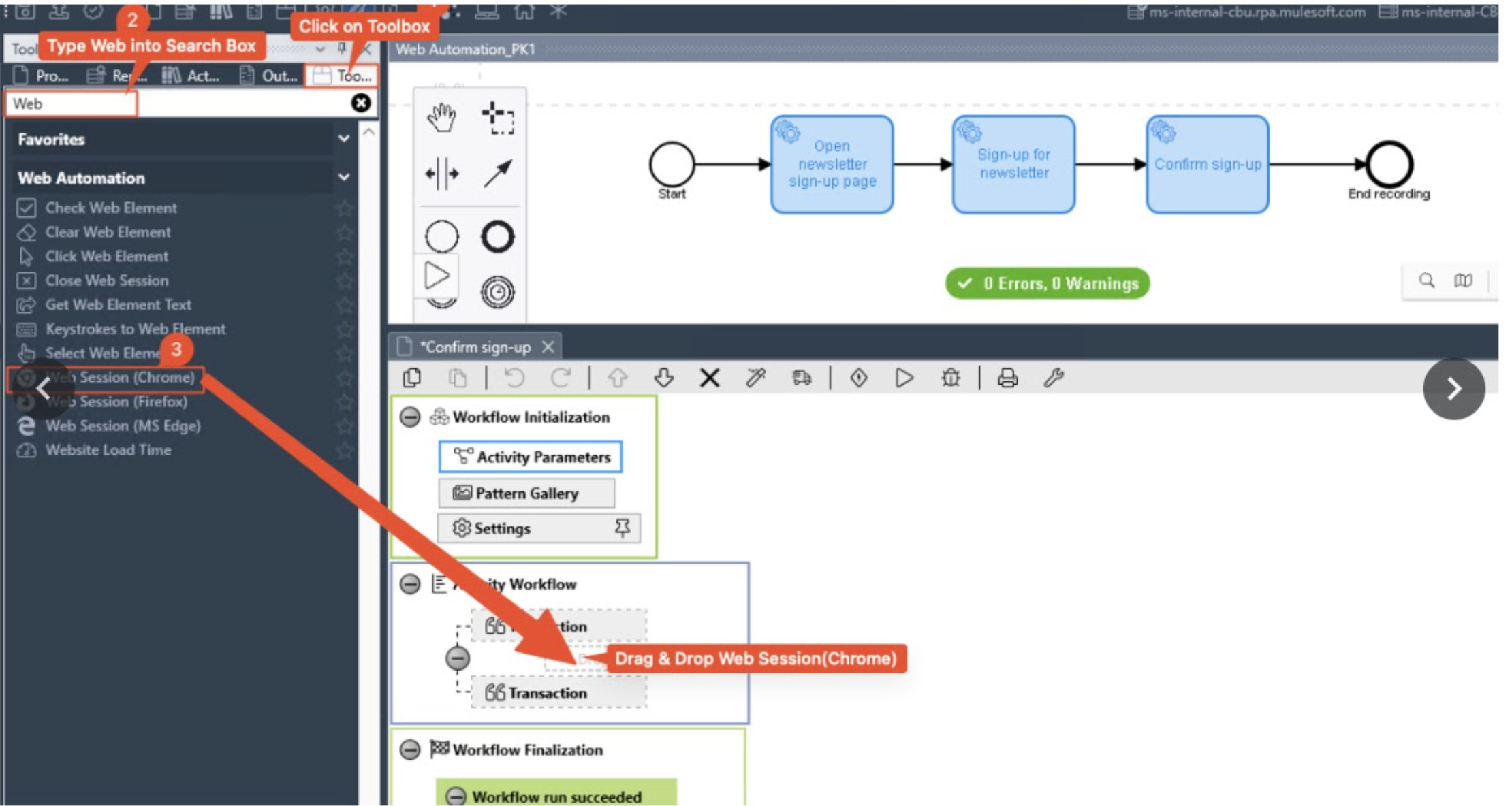
-
Double-click the Web Session element you just added in the Activity Workflow.
-
In the Reuse Web Session section, click the Web Session id drop-down menu and select Activity Parameters > generatedWebSession1.
-
Set the Initial URL as: https://blogs.mulesoft.com/ty/
-
Click OK.
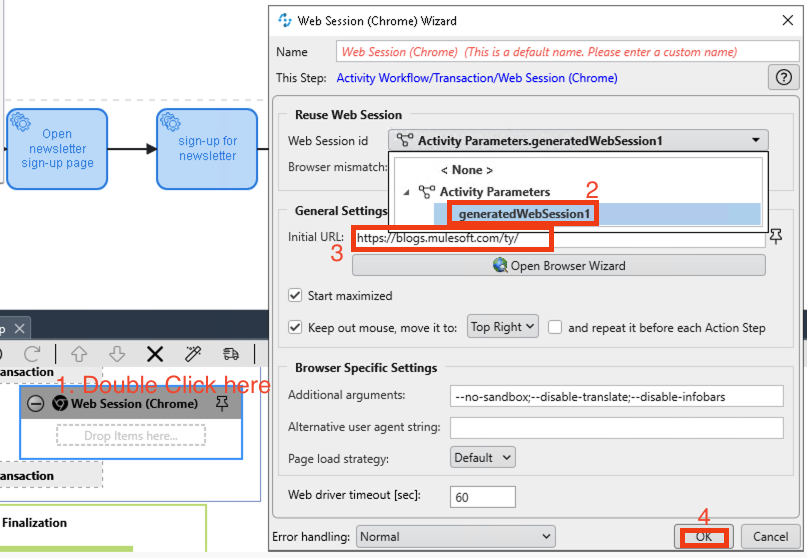
-
In the Toolbox panel, search for the Web Automation section and drag an Get Web Element Text element to the Web Session inside the Activity Workflow.
-
Double-click the Get Web Element Text element.
-
Click the Open browser wizard button
-
Hover over the confirmation message and press f2.
-
Check innerText checkbox and click the check mark on top right
-
Click OK.
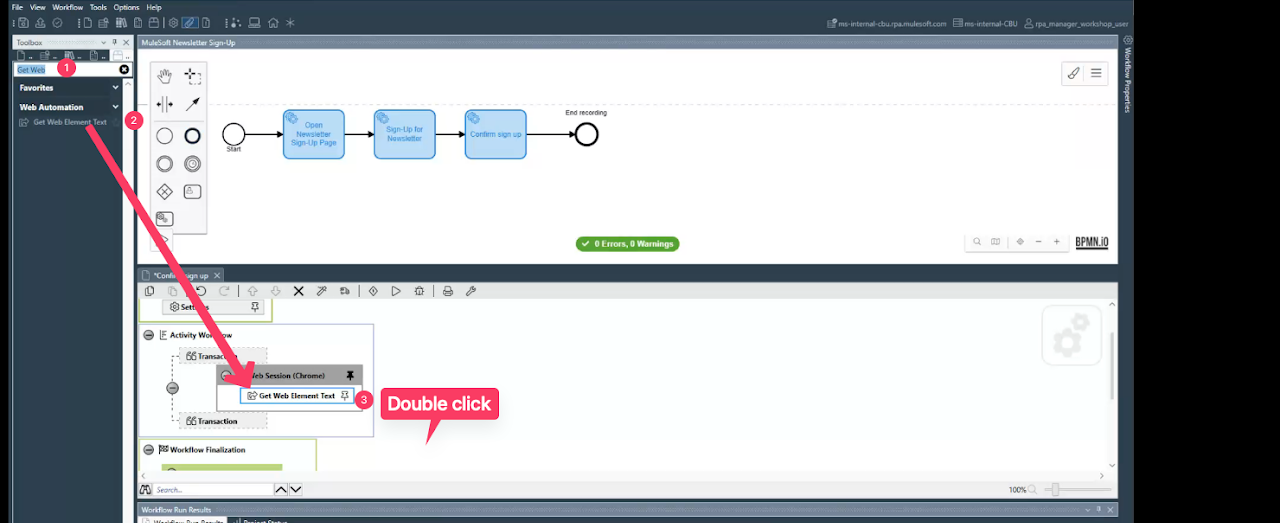
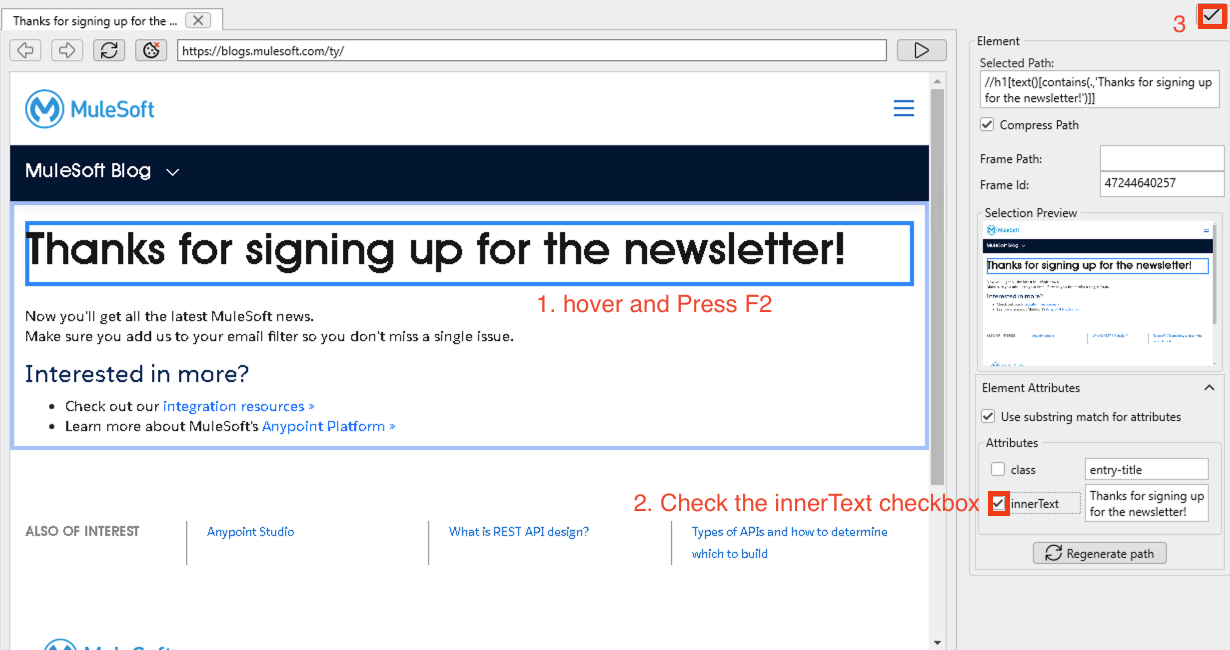
-
In the top menu bar, click File > Save Project.
After you add the web automation and save the project, perform a local test of your process in the following step.
Step 4: Perform a Local Test of the Process
To perform a local test of the created process:
-
Ensure your project is open for edit.
-
In the BPMN editor, click the Run Process () button. This action starts the execution of the process and shows the Test run information window: As the tasks start executing, notice that new entries appear in this window and show a Task execution succeeded () icon in the Run state column when they finish.
-
Click Close to close the Test run information window and return to RPA Builder.
After confirming that the test is successful, please inform a facilitator for further instruction.
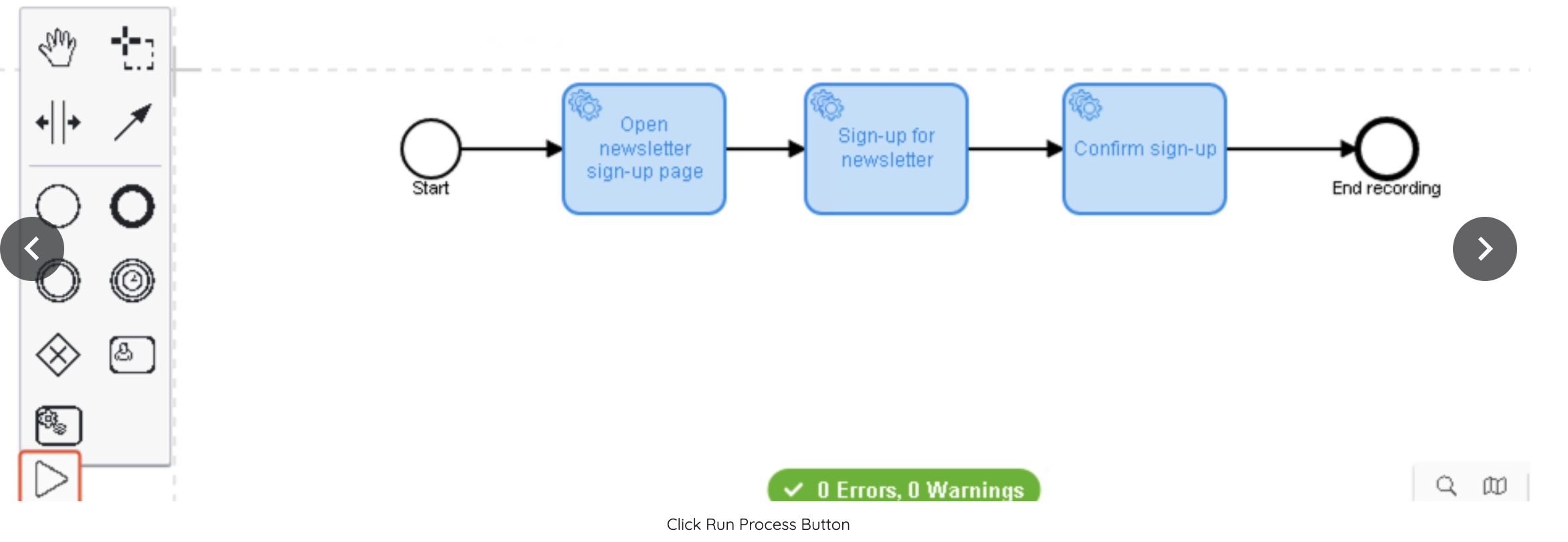
Step 5: : Upload the Project to RPA Manager
ONLY IF YOU HAVE USED YOUR OWN PROJECT (aka MuleSoft Newsletter Sign Up - Your Initials) FROM REPO SO THAT YOU CAN TEST/DEPLOY
To upload the updated automation project to RPA Manager (only if you want to test/deploy your bot):
-
In RPA Builder, go to File > Upload Project.
-
Provide a description in the Changes: field and click Upload.
-
Confirm that the upload was successful and click OK.
-
Close RPA Builder.
Next Steps
You’ve modified the automation project, added a new task to the process, and verified that the automated process works as expected. Now, it is time to create a test plan in RPA Manager and execute the tests for this project.
Please proceed to Lab 4 - Test the Automation




